Backup Microsoft 365 Exchange Mailbox
Backup Microsoft 365 Exchange Mailbox
Deprecated Feature
This feature offering is not available for some accounts. If you wish to enable this feature, contact support.
With IDrive, protect your Microsoft 365 Exchange Mailbox data such as email folders, calendars, contacts and tasks securely.
To perform Microsoft 365 exchange mailbox backup,
- Login to the IDrive application and click the 'Server Backup' tab.
- Under the 'Microsoft 365' section, click 'Backup'.
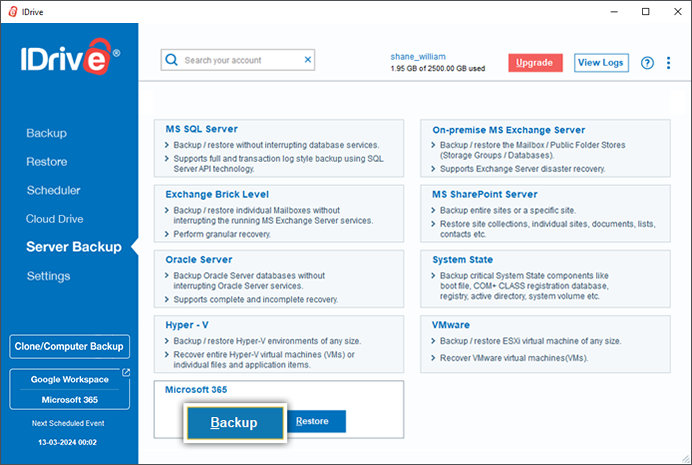
- Select global administrator user.
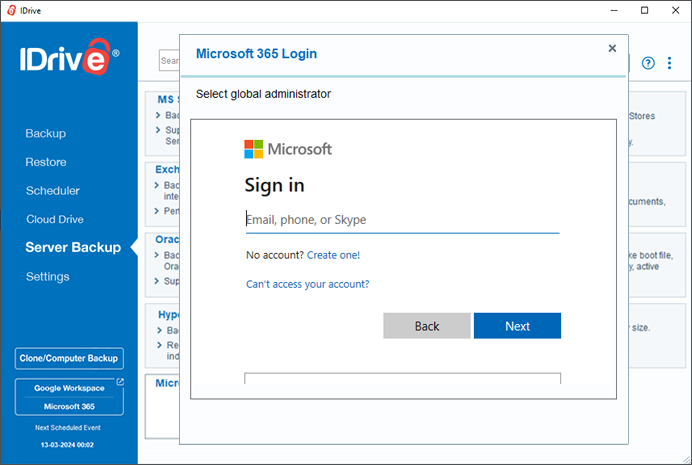
Note: Once valid credentials are provided, you will be prompted with the required permissions for Backup/Restore. Click 'Accept' to proceed.
- Select the mailbox(es) that you wish to backup from the list displayed.
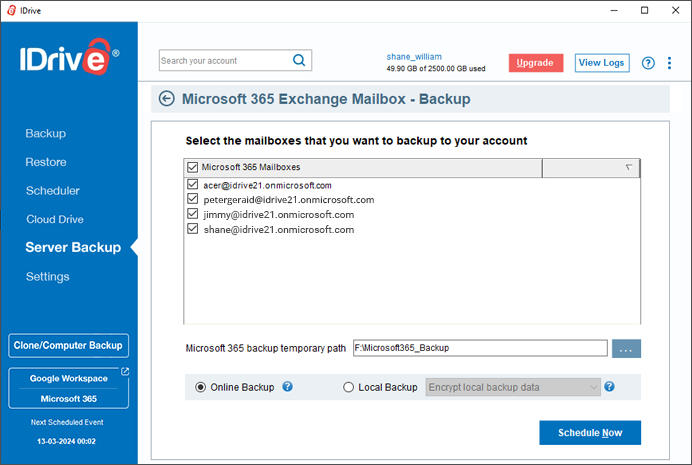
- Specify the temporary local backup path and click 'Schedule Now'.
Note:
(a) Ensure that the selected temporary location on your computer has sufficient free space to hold the contents of the individual mailboxes.
(b) Once local backup is initiated, '.ServerBackup' folder is auto created.
- The 'Schedule backup' screen appears, from where you can schedule the backup for any future day and time or perform an immediate backup of the selected mailboxes.
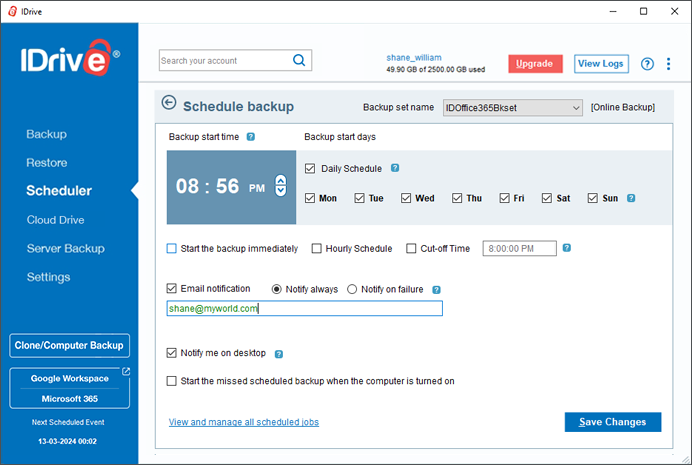
System Requirements
- Windows 7 Service Pack 1, Windows 8, Windows 8.1, Windows Server 2008 R2, Windows Server 2008, Windows 10, Windows Server 2012 R2, Windows Server 2012, Windows Server 2016, Windows 11, Windows Server 2022
- 2 GB RAM
- Sufficient hard disk space to store the mailbox backup files (.ofl) for temporary backup and restore